While there aren’t many ways you could send a file to CEC that we couldn’t access, some methods are better than others. This post offers instructions for sending your files to us via either of our 2 FTP options as well as touching on the other most popular methods.
Regardless of which method you use, it is recommended that you first combine your files into a single archive. This not only means fewer files for you to upload, but archiving files also prevents some issues that can arise when sending fonts from one computer to another. You can download a free archiving tool on the Downloads section of our Knowledge page. Once it is installed, follow the steps below to create the zipped archive.
Merging multiple files into a single archive file:
Clicking any of the images in the list below will open a larger version in a new tab/window.
- Open 7-Zip (typically found under Start > Programs > 7-Zip > 7-Zip File Manager). Once it opens, it will look something like this:
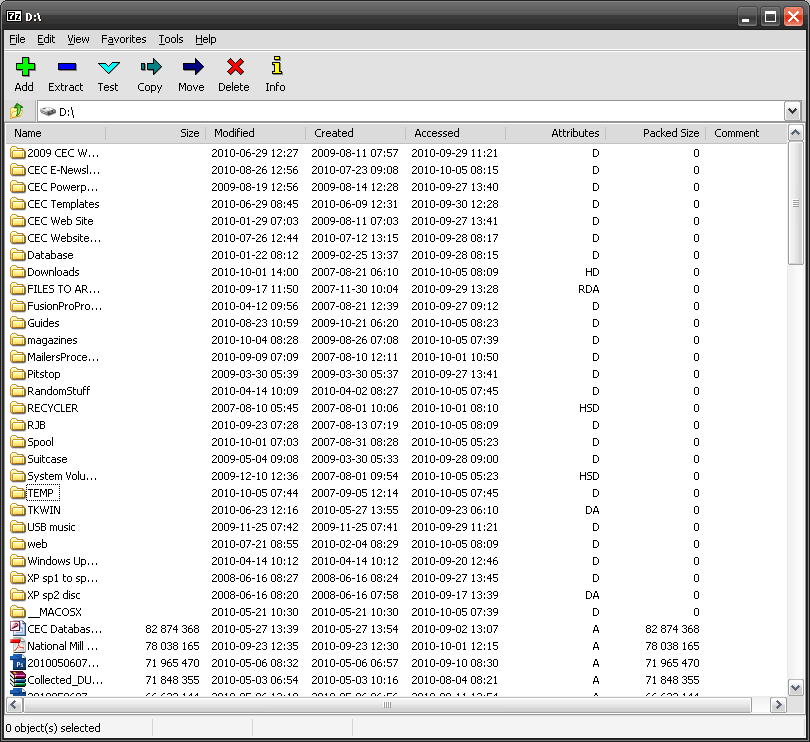
- Navigate to the directory your files are saved under (Example: D:TEMPBlogUpdate�92810)
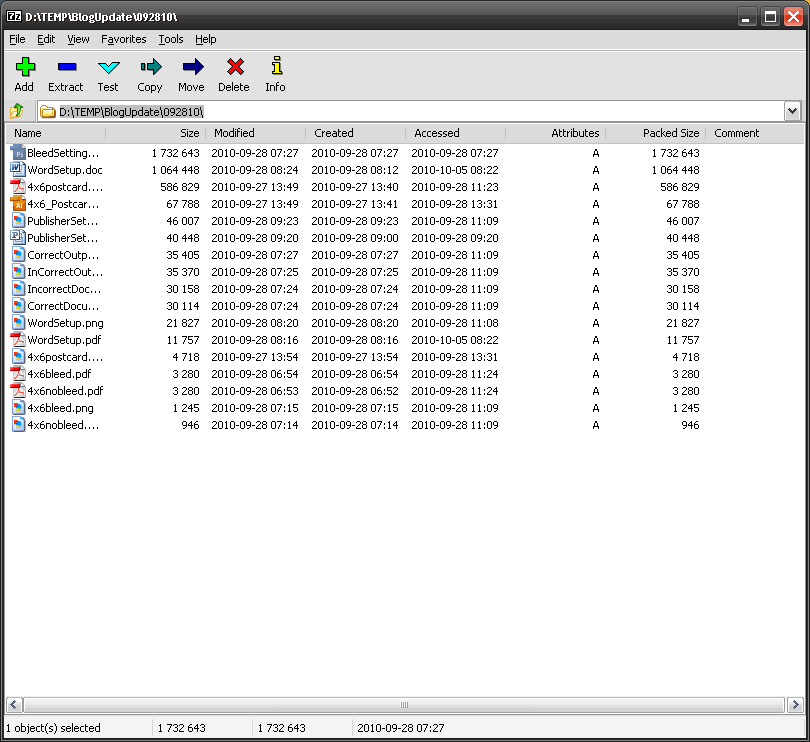
- Select all of the files you wish to include in the archive. Hold down the Ctrl key and click each file individually to select multiple files that aren’t listed consecutively.
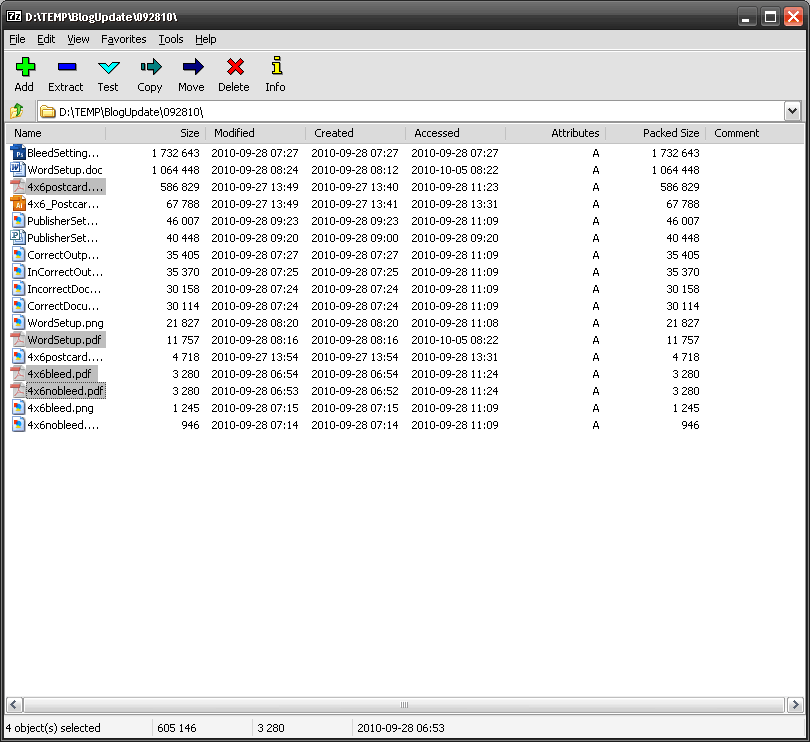
- Click “Add”.
- The “Add to Archive” window opens. Type in a name for the archive, something that CEC will be able to easily identify. Beyond that, we recommend sticking with the default settings.
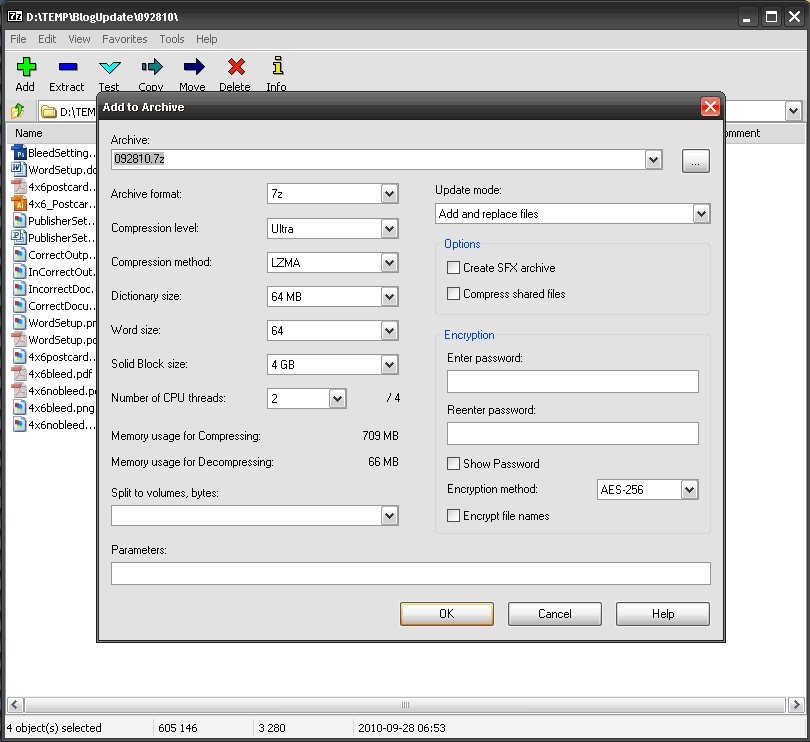
- Click “OK”.
- Once the files are finished archiving, verify that the archive was created (highlighted gray, below) and close 7-Zip.
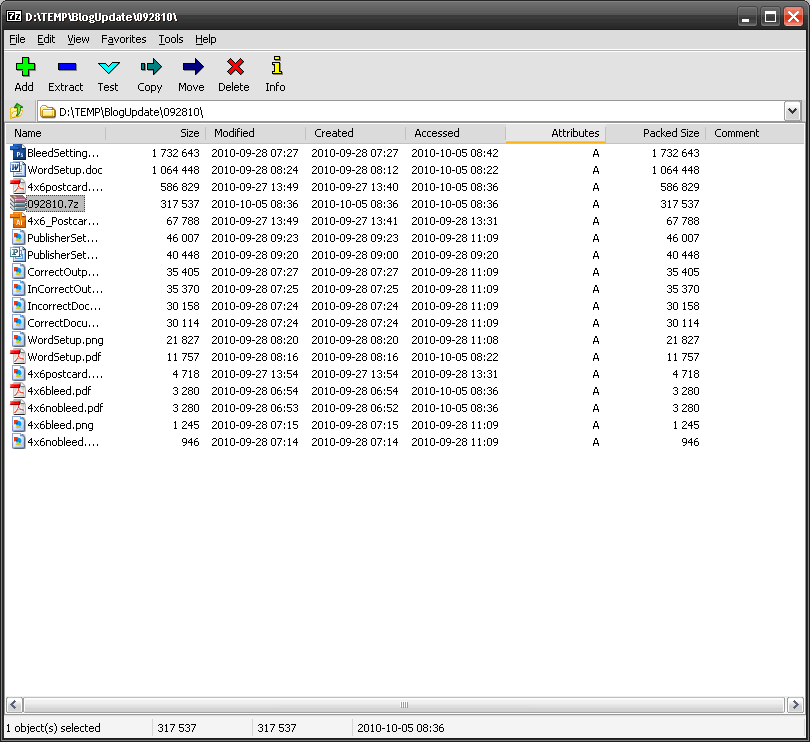
Now that your files are combined into a single archive, you’re ready to send your files to us.
Website file upload:
This is probably the quickest and easiest way to send your files to CEC. Our File Upload page connects you to TransferBigFiles.com which allows you to send up to 100 MB worth of files at a time. Follow the steps explained on the File Upload page and click “Send It!”. Then just email or call our client service department to let them know the details of the job.
Uploading to CEC’s local FTP:
If your archived file is larger than 100 MB you can use CEC’s local FTP option. You can do this through dedicated FTP software. If you don’t have FTP software, there are numerous free options, such as FileZilla, which you can find on the Downloads section of our Knowledge page. You can also upload to our local FTP via Microsoft Internet Explorer. Other browsers can do this as well, though they may require you to install special plug-ins for FTP functionality.
However, the easiest way overall is to use Windows Explorer by following the steps below.
Clicking on any of the images below will open a larger version in a new tab/window.
- Double click on “My Computer” (or go to Start > My Computer)
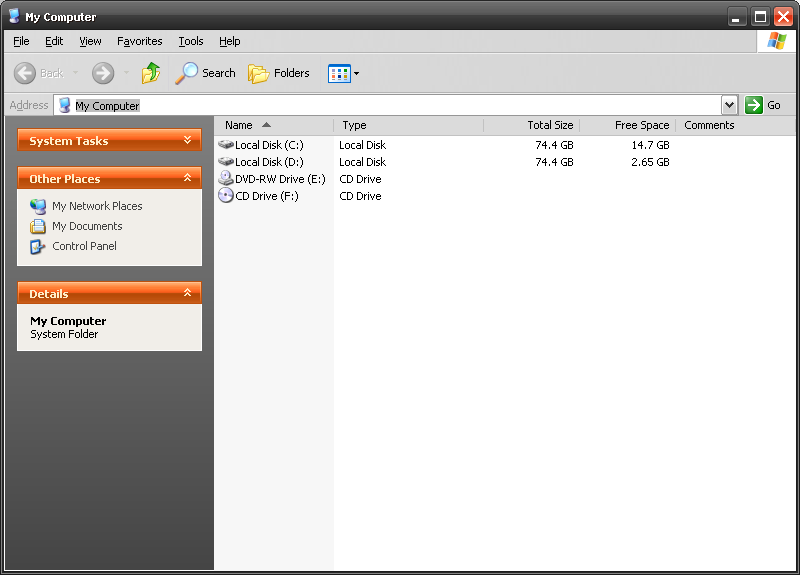
- In the Address bar (which will say “My Computer”, as above), type in the following address: ftp://mail.cecdoc.com
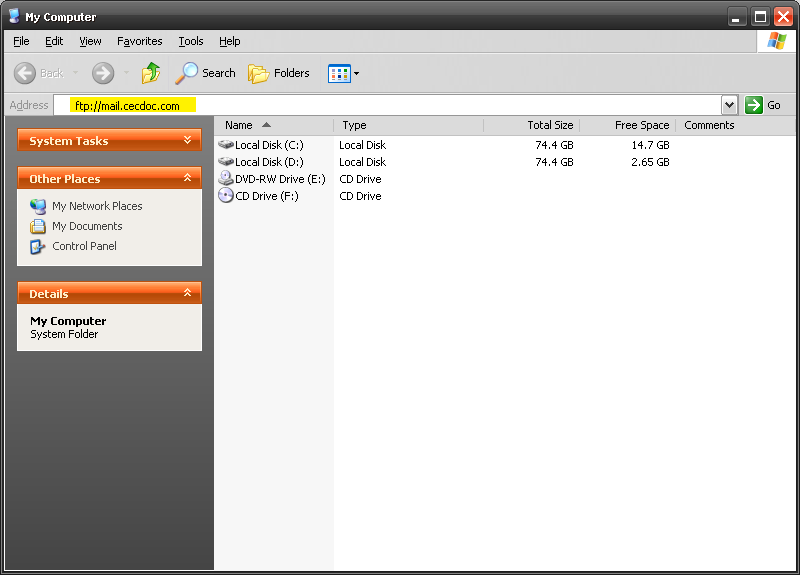
- When the “Log On As” window opens, type in “cecclient” (without the quote marks) for the User name.
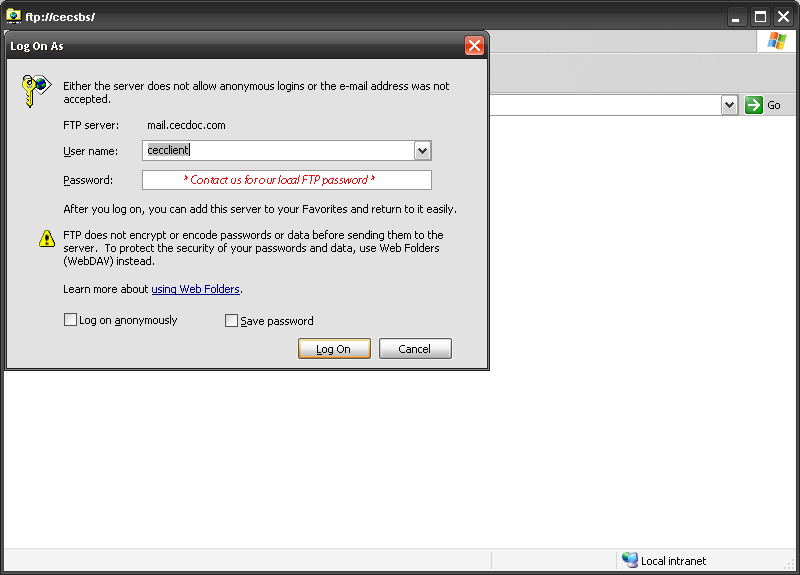
- *Please contact a client service representative for the FTP password. Then, fill in the password and click “Log On”.
- You should now be able to create a folder (use your company name please) and drag-and-drop files into it just as you would when copying files from folder-to-folder on your own computer.
- When finished placing the files into the FTP folder you can close the window by going to File > Close or by clicking the X in the upper right corner.
- Please email or call us once the file has finished uploading.
*If you plan to use our local FTP upload option frequently or you are concerned about security, we can setup a unique user name and password upon request.
While the above methods are the most convenient for users sending large files, we also accept files via e-mail, CD/DVD, flash drives and some Zip disk formats. Obviously, e-mail is a viable option only for smaller files and the file size limits vary from ISP-to-ISP. We will gladly pick-up a disc if you are in the Denver metro area, or you can mail your discs to us. See our contact page for our mailing address and please call or email us if you have any questions.





